Method 1: Use Apple’s “Move to iOS” App (Official & Secure)
✅ Best for: Full transfer (contacts, messages, photos, WhatsApp, apps)
Steps:
- On Android:
- Download “Move to iOS” from Google Play Store.
- Charge both phones (50%+ battery).
- On iPhone:
- During setup, select “Move Data from Android”.
- A 6-digit code will appear.
- Connect & Transfer:
- Enter the code in the Android app.
- Select data to transfer (photos, messages, etc.).
- Wait (1-2 hours for 100GB+ data).
⚠️ Note:
- Works on Android 12+ and iOS 19.
- WhatsApp chats will transfer but may need manual backup.
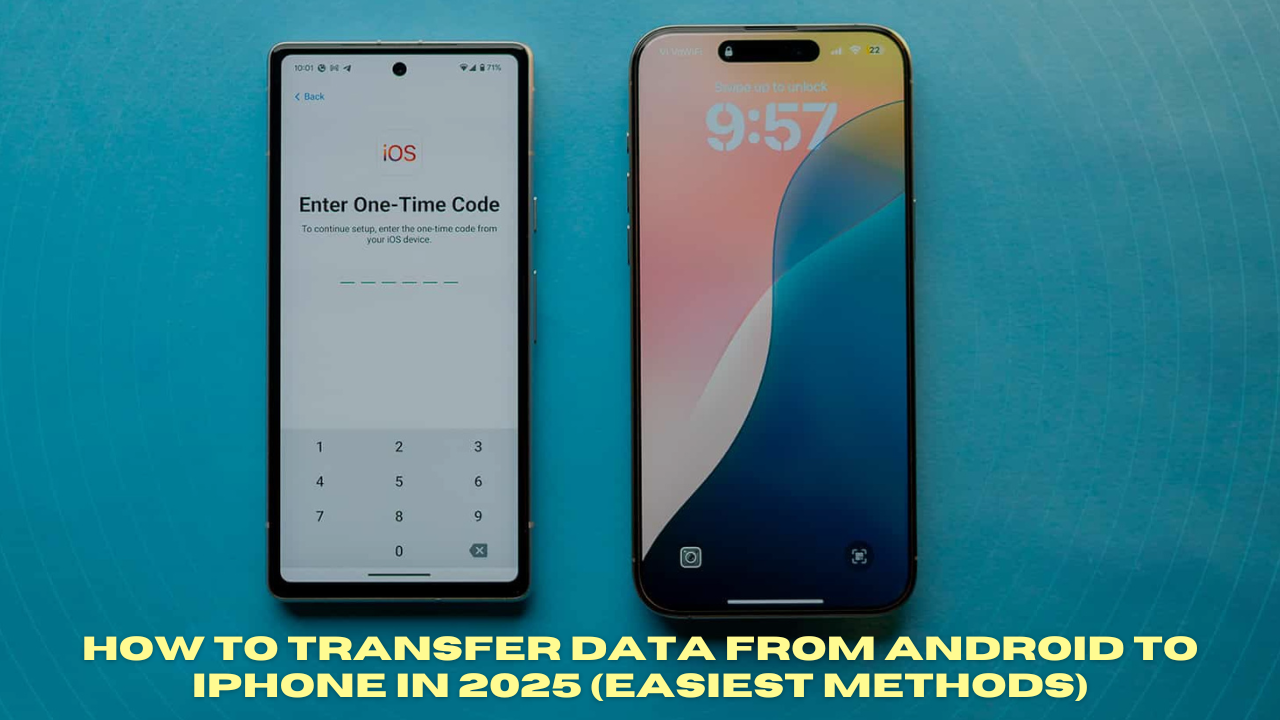
Method 2: Google Drive Backup (For Photos & Contacts)
✅ Best for: Partial transfers (no app data)
Steps:
- Backup Android to Google Drive:
- Go to Settings > Google > Backup.
- Sync Contacts, Photos, Calendar.
- Restore on iPhone:
- Sign in to the same Google account on iPhone.
- Enable Contacts/Calendar sync in iPhone Settings.
- Download Google Photos for pictures.
📌 Pros:
- No app needed.
- Works for large photo libraries.
Method 3: Smart Switch Apps (For Apps & Files)
✅ Best for: Apps, music, and documents
Tools to Use:
| App | What It Transfers |
|---|---|
| SHAREit | Files, videos, music |
| Send Anywhere | Large folders (no cloud) |
| Samsung Smart Switch | Apps (if moving from Samsung) |
Steps:
- Install the app on both phones.
- Connect via Wi-Fi Direct or QR code.
- Select files and transfer.
Method 4: Manual Transfer (For Specific Files)
Use a Computer (Windows/Mac):
- Connect Android → Copy files to a folder.
- Connect iPhone → Use iTunes/Finder (Mac) or iCloud Drive to import.
For WhatsApp:
- Backup chats to Google Drive on Android.
- On iPhone, install WhatsApp → Restore from Google Drive.
What Doesn’t Transfer?
❌ App logins (re-enter passwords)
❌ Some game progress (use cloud saves)
❌ Bluetooth pairings (reconnect devices)
Pro Tips for 2025
🔹 Use USB-C iPhones (faster wired transfers).
🔹 Try “Move to iOS” at night (large transfers take time).
🔹 Keep Android until setup completes (for verification codes).
FAQ
Q: Does “Move to iOS” transfer WhatsApp voice notes?
A: Yes, but backup chats first.
Q: How to transfer SMS from Android to iPhone?
A: Only via “Move to iOS” (third-party apps no longer work in 2025).
Q: Best app for 500GB+ data?
A: Use a computer + cable (fastest for huge files).
Need Help? Comment your transfer issue below! 📲